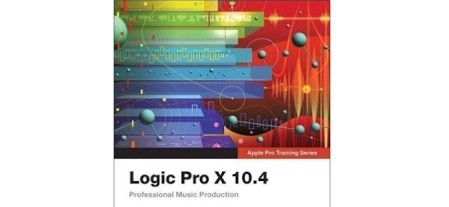
Course Description
This Logic Pro X 10.4 Professional Music Production course introduces students to the primary features and basic user interface of Logic Pro X 10.4. They will learn how to generate a customized audio and MIDI configuration that will seamlessly integrate with your own personal production studio. Students will also create their own song using a comprehensive array of software instruments, Apple Loops, and DSP effects.
In-depth lessons cover MIDI and audio recording; streamlined editing, mixing, and arrangement techniques; user defined key commands; automation; using external MIDI controllers; and creating final output.
Certification Exam Participants take an exam to earn Apple Certified Pro – Logic Pro X status.
Each student will need a setup with the following equipment: low-latency multi-I/O audio hardware and MIDI interface; for 5.1 surround monitoring of multichannel audio content, an audio interface with at least six outputs; for multitrack recording, an audio interface with multiple inputs; standard headphones; Mac computer that meets minimum Logic Pro X installation requirements, with Logic Pro X v10.2 installed; OS X v10.10 or later installed; at least 4 GB of RAM; a single display with minimum resolution of 1280 x 768 pixels, 16-bit resolution; appropriate disk space to install the applications and media files required for the course, directly connected or built-in mouse or trackpad and keyboard (Bluetooth devices do not meet this requirement.)
Objectives
This Logic Pro X 10.4 Professional Music Production course teaches students the following skills:
- Understanding workflow techniques
- Recording and editing audio and MIDI
- Using software instruments
- Working with audio effects
- Mixing and automation
- Manipulating pitch and time
Audience
This course is designed for anyone who wants to edit professional-quality video with Final Cut Pro X and who prefer hands-on and interactive instruction to best explore the software’s functions.
Prerequisites
- macOS and basic computer navigation
- Video editing terminology
What will I learn?
MAKE MUSIC WITH LOGIC NOW!
- Creating a Logic Pro X project
- Exploring the interface
- Navigating the project
- Building up the arrangement
- Mixing the song
- Mixing down to a stereo file
RECORDING AUDIO
- Setting up digital audio recording settings
- Recording a single track
- Recording additional takes
- Punching in and out
- Recording without a metronome
- Changing recording settings
- Deleting unused audio files
EDITING AUDIO
- Assigning mouse tools
- Editing regions in the workspace
- Comping takes
- Adding fades and crossfades
- Editing regions in the audio track editor
- Aligning audio
PRODUCING A VIRTUAL DRUM TRACK
- Creating a drummer track
- Arranging the drum track
- Customizing the drum kit
RECORDING MIDI AND USING CONTROLLERS
- Using a patch from the library
- Recording MIDI
- Correcting the timing of a MIDI recording
- Joining recordings into a MIDI region
- Recording MIDI takes
- Punching in and out
- Creating a layered sound patch
- Mapping smart controls to patch parameters
- Processing MIDI notes with MIDI effects
CREATING AND EDITING MIDI
- Creating MIDI notes in the piano roll editor
- Using the brush tool and custom brush patterns
- Using time handles
- Quantizing MIDI regions and notes
- Importing a MIDI file
- Editing MIDI data in the event list
- Creating and editing MIDI continuous Controllers
EDITING PITCH AND TIME
- Setting a project tempo by detecting the tempo of a recording
- Using and creating Apple Loops
- Creating tempo changes and tempo curves
- Matching an audio file to the project key and tempo
- Adding a turntable or tape slow-down effect
- Making one track follow the groove of another track
- Change the playback pitch and speed with airspeed
- Editing the timing of an audio region; tuning vocal recordings
EDITING AN ARRANGEMENT
- Looping regions and converting loops to individual regions
- Packing regions into a folder
- Saving alternative arrangements
- Previewing the song
- Copying material to fill in parts
- Rendering multiple regions
- Adding and deleting sections
- Cutting regions to remove silence or noise
MIXING
- Organizing windows and tracks
- Using the amp designer
- Adjusting levels and pan
- Submixing tracks and processing with bus sends and auxiliary channel strips
- Applying effects to a selected section of a track
- Using folder and summing stacks
- Using screen sets
- Filtering frequencies with an EQ plug-in
- Adding depth with delay and reverb plug-ins
- Using Compressor and limiter plug-ins
AUTOMATING THE MIX
- Creating and editing offline track and region automation
- Recording live automation
- Using MIDI controllers
- Bouncing the mix


There are no reviews yet.